While working on client side with lot of customizations, someone must take the backup of all the changes which already have done in an application.
A very short way of taking backup from a selected layer is as follows;
1. Create a new project and open it.
2. Click on the Advance filter/Sort for this project, it will open the following screen
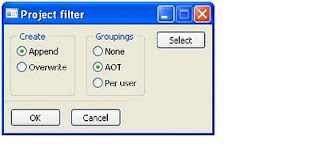
Note: Make sure the above options should be selected for this scenario.
3. Click on ‘Select’ button.
4. Remove all the ranges from this query form and add only one range. The form will now looks like this;
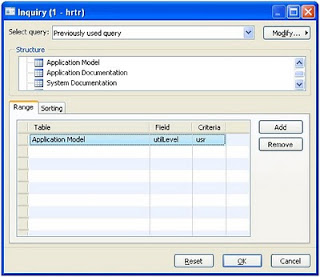
5. Press OK, form will be closed
6. Press OK
The new project will contains the entire objects, group by their consecutive groups.
A very short way of taking backup from a selected layer is as follows;
1. Create a new project and open it.
2. Click on the Advance filter/Sort for this project, it will open the following screen
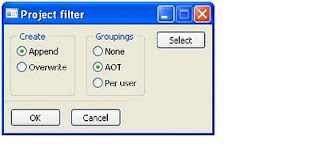
Note: Make sure the above options should be selected for this scenario.
3. Click on ‘Select’ button.
4. Remove all the ranges from this query form and add only one range. The form will now looks like this;
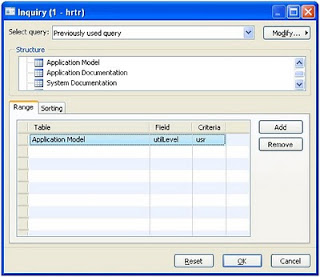
5. Press OK, form will be closed
6. Press OK
The new project will contains the entire objects, group by their consecutive groups.
Comments
Post a Comment
I will appreciate your comments !