This post is about how to create info Part in AX and use it on list page.
For this example; I am using Projects List page and will add Revenue Info Part on it.
Right click on AOT\Parts\Info Parts and create New Info Part
Assign Query to this info part I have assigned ProjTable_NoFilter query
Add New Group under Layout
Name it ProjectRevenue and set few properties as shown
Note I haven't assigned DataSource to this group, I will be using data methods to get data here.
Add new fields under ProjectRevenue group and name it RevenueAtSales and RevenueAtOrders
Name it FF_ProjectRevenue
Set IsLinked Property to YES, this property will link this part to the list page based on Datasource (ProjTable)
Create new display menu item and name it FF_ProjectRevenueMenuitem
Assign this menu item as Part property in ProjProjectListPage
Time to see this info Part on List page, Open All Projects form and here it goes
Happy Daxture!ng
For this example; I am using Projects List page and will add Revenue Info Part on it.
Right click on AOT\Parts\Info Parts and create New Info Part
Assign Query to this info part I have assigned ProjTable_NoFilter query
Add New Group under Layout
Name it ProjectRevenue and set few properties as shown
Note I haven't assigned DataSource to this group, I will be using data methods to get data here.
Add new fields under ProjectRevenue group and name it RevenueAtSales and RevenueAtOrders
I assigned ForecastRevenueAtSalesSw data method to field
RevenueAtSales, this data method is written on at \Data
Dictionary\Tables\ProjTable\Methods\forecastRevenueAtSalesSw
display AmountCur forecastRevenueSw()
{
ProjForecastOnAcc projForecastOnAcc;
real total;
// Sum all the prices with quantity of 1.
select sum(SalesPrice)
from projForecastOnAcc
where projForecastOnAcc.ProjId == this.ProjId
&& projForecastOnAcc.Qty == 1;
total = projForecastOnAcc.salesPrice;
// Support non-unity quantities.
while select
SalesPrice, qty from
projForecastOnAcc
where projForecastOnAcc.ProjId == this.ProjId
&& projForecastOnAcc.Qty != 1
{
total
+= (projForecastOnAcc.salesPrice * projForecastOnAcc.qty);
}
return total;
}
Add this Info part to ProjProjectsListPage as I want to see
this on Project List page.
Right click on Parts node in ProjProjectsListPage
Name it FF_ProjectRevenue
Set IsLinked Property to YES, this property will link this part to the list page based on Datasource (ProjTable)
Create new display menu item and name it FF_ProjectRevenueMenuitem
Assign this menu item as Part property in ProjProjectListPage
Time to see this info Part on List page, Open All Projects form and here it goes
Happy Daxture!ng
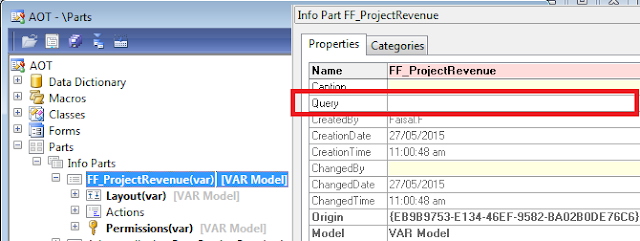






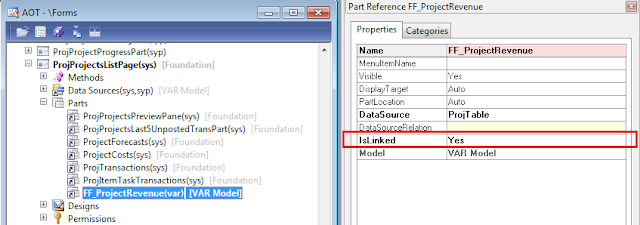



Hi Faisal,
ReplyDeleteYour post is really helpful to me.
I only have a question that I follow your steps on my form.
The new field like your 'ForecastRevenueAtSales' is not showed in the info part.
I can see it in AOT, but not showing up at all.
Is there any special things I might miss?
Regards,
Phil