Data entity is a new concept comes with D365O release where each entity related data can be accessed from a single view.
A data entity is an abstraction from the physical implementation of database tables. For example, customer related data is stored in different tables in AX which could be customer address (access from LogisticsPostalAddress), customer name (access from DirPartyTable), and customer electronic address (access from LogisticsElectronicAddress).
Complete details are well explained here
https://ax.help.dynamics.com/en/wiki/data-entities/
Let's create new data entity to import data from a CSV file, this data entity uses only one table to keep it simple. My following posts will show how to import data into through data entities using multiple tables.
Create a new table [Optional step]
I created a new table for this example.
Create new data entity
Method 1:
Method 2:
Add new item for Data entity
Provide table as primary datasource
Click Next and mark convert labels to field names
Data entity will look like this in Visual Studio
With both above methods (whatever you choose) it created few artifacts in your project.
- data entity
- security privileges
- staging table
Build your project
Press Ctrl + Shift + B or Right click on project and Build
Synchronize your tables by Right click on project and Sync
Validate staging table properties
Set the configuration key to DMF and all other properties should be same as set below.
Import data using this data entity
System administration | Data management
Provide a name, choose data source as CSV, and select entity name from the list. Upload file to import.
My sample file has this data
101, Faisal
102, Fareed
103, Mohammad
It prompts with fields mapping error
Click on View map and connect fields as shown
Refresh page to view this screen and click Run project.
Follow next few prompts and execute the batch job to import data into the staging table, verify data in the staging table. Import data into the target which will change the transfer status to completed.
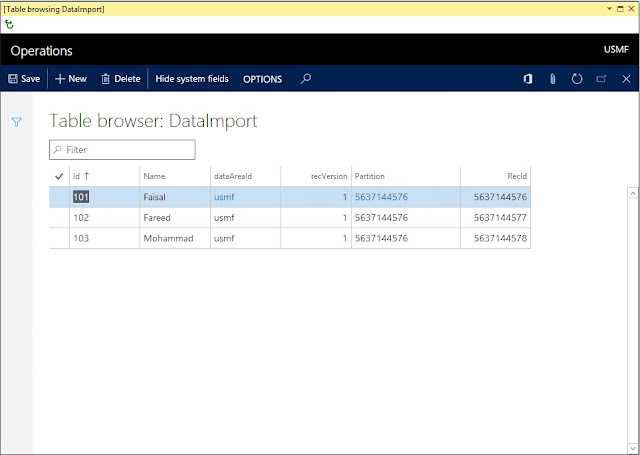
Open DataImport data from table browser to see data.
This data entity creates view in SQL server, you can even play around with the created view in SQL server.
Refernces: https://ax.help.dynamics.com/en/wiki/building-and-consuming-data-entities/
A data entity is an abstraction from the physical implementation of database tables. For example, customer related data is stored in different tables in AX which could be customer address (access from LogisticsPostalAddress), customer name (access from DirPartyTable), and customer electronic address (access from LogisticsElectronicAddress).
Complete details are well explained here
https://ax.help.dynamics.com/en/wiki/data-entities/
Let's create new data entity to import data from a CSV file, this data entity uses only one table to keep it simple. My following posts will show how to import data into through data entities using multiple tables.
Create a new table [Optional step]
I created a new table for this example.
Create new data entity
Method 1:
Method 2:
Add new item for Data entity
Provide table as primary datasource
Click Next and mark convert labels to field names
Data entity will look like this in Visual Studio
With both above methods (whatever you choose) it created few artifacts in your project.
- data entity
- security privileges
- staging table
Build your project
Press Ctrl + Shift + B or Right click on project and Build
Synchronize your tables by Right click on project and Sync
Validate staging table properties
Set the configuration key to DMF and all other properties should be same as set below.
Import data using this data entity
System administration | Data management
Provide a name, choose data source as CSV, and select entity name from the list. Upload file to import.
My sample file has this data
101, Faisal
102, Fareed
103, Mohammad
It prompts with fields mapping error
Click on View map and connect fields as shown
Refresh page to view this screen and click Run project.
Follow next few prompts and execute the batch job to import data into the staging table, verify data in the staging table. Import data into the target which will change the transfer status to completed.
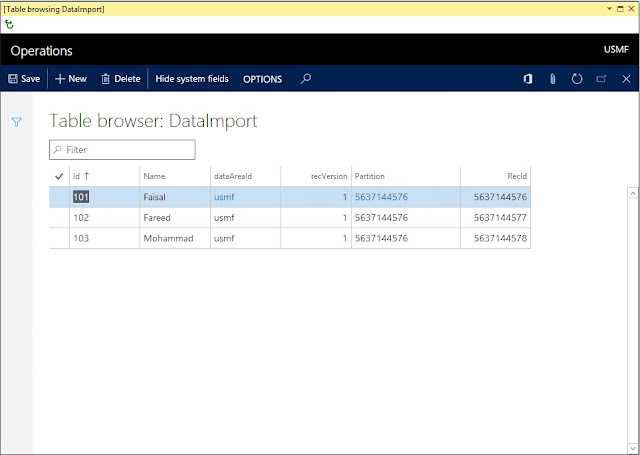
Open DataImport data from table browser to see data.
This data entity creates view in SQL server, you can even play around with the created view in SQL server.
Refernces: https://ax.help.dynamics.com/en/wiki/building-and-consuming-data-entities/
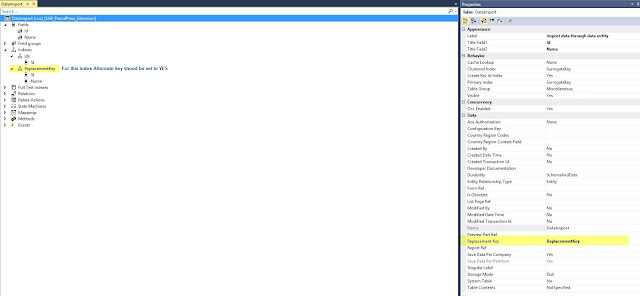




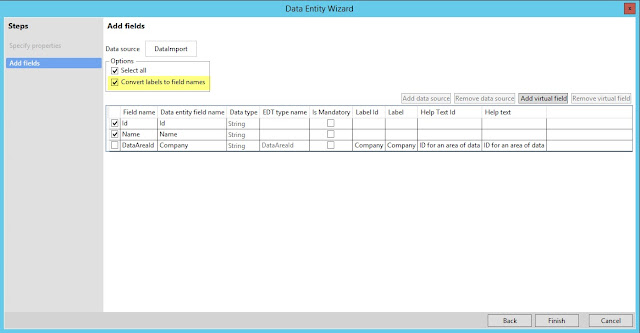










thank you so much.But when I tried it with system fields I'm unable to pull data from csv files and getting following error
ReplyDelete"Error processing data project xyz using job xyz "
The Le_Meridian Funding Service went above and beyond their requirements to assist me with my loan which i used expand my pharmacy business,They were friendly, professional, and absolute gems to work with.I will recommend anyone looking for loan to contact. Email..lfdsloans@lemeridianfds.com Or lfdsloans@outlook.com.WhatsApp ... + 19893943740.
ReplyDelete